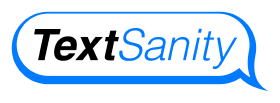How to Attach a PDF to a Text Message
In a world where everyone is constantly on their smartphones, attaching PDF files and Word documents to text messages is often more convenient than doing so from an actual computer. But is it even possible to do this, and how does it work?
![]()
Can I attach PDF documents to my text message?
It’s definitely possible for you to attach PDF to text messages, although the process varies based on the type of device you’re using.

How do I attach documents on iMessage?
It’s quick and easy to attach documents on iMessage thanks to Apple’s iCloud. This means that you can easily access documents from your MacBook from your iPhone and send them from there!
First, access your files from your iPhone. Then, find the file that you want to send. Select the “share” icon at the bottom left-hand corner of the screen and look at the different options. Apple will likely show you some of your most recent or frequently used contacts to make the process easier.
However, if you do not see your desired contact in this preview list, then just select to send the document via “Messages.” Then select the specific contact and send it on its way!
How do I text a PDF from my Samsung?
Like with Apple devices, it’s straightforward to text PDF documents from Samsung devices with Android operating systems. First, begin by drafting a new text message like you normally would.
From there, click on the attachment button and select your desired file format — in this case, PDF.
After that, you will be able to choose the specific file you want to send. Finally, add the correct recipient and hit send! However, keep in mind that this method will convert the text message into a multimedia message that may be too large for some devices to receive.
![]()
How do I open an attachment in a text message?
Now that you know how to send a PDF attachment in a text message, you also need to know how to open one. The good news is that opening an attachment in a text message is easier than sending one. At the same time, it can be confusing if you don’t know what to do.

If someone sends you an attachment in a text message, the first thing you need to do is click on it! Just make sure that you know and trust the sender before you click on any attachments. From there, you will likely be asked which program you want to use to open the attachment.
Some attachments will be easier to open than others, depending on your operating system, device, and programs installed. On iPhone, for instance, both PDF documents and Word documents will automatically open up in the preview.
![]()
How do I send a PDF file to my phone?
The easiest way to send a PDF file to your phone is simply sending it through your email. Since most smartphones allow you to access your email through your phone, you can just download it from there and access it when needed.
Another method involves using the cloud. If your device operates on a cloud-based system, you can upload your document to the cloud and access it through your phone. Both of these methods allow you to access the file from other locations, like your email or the cloud.
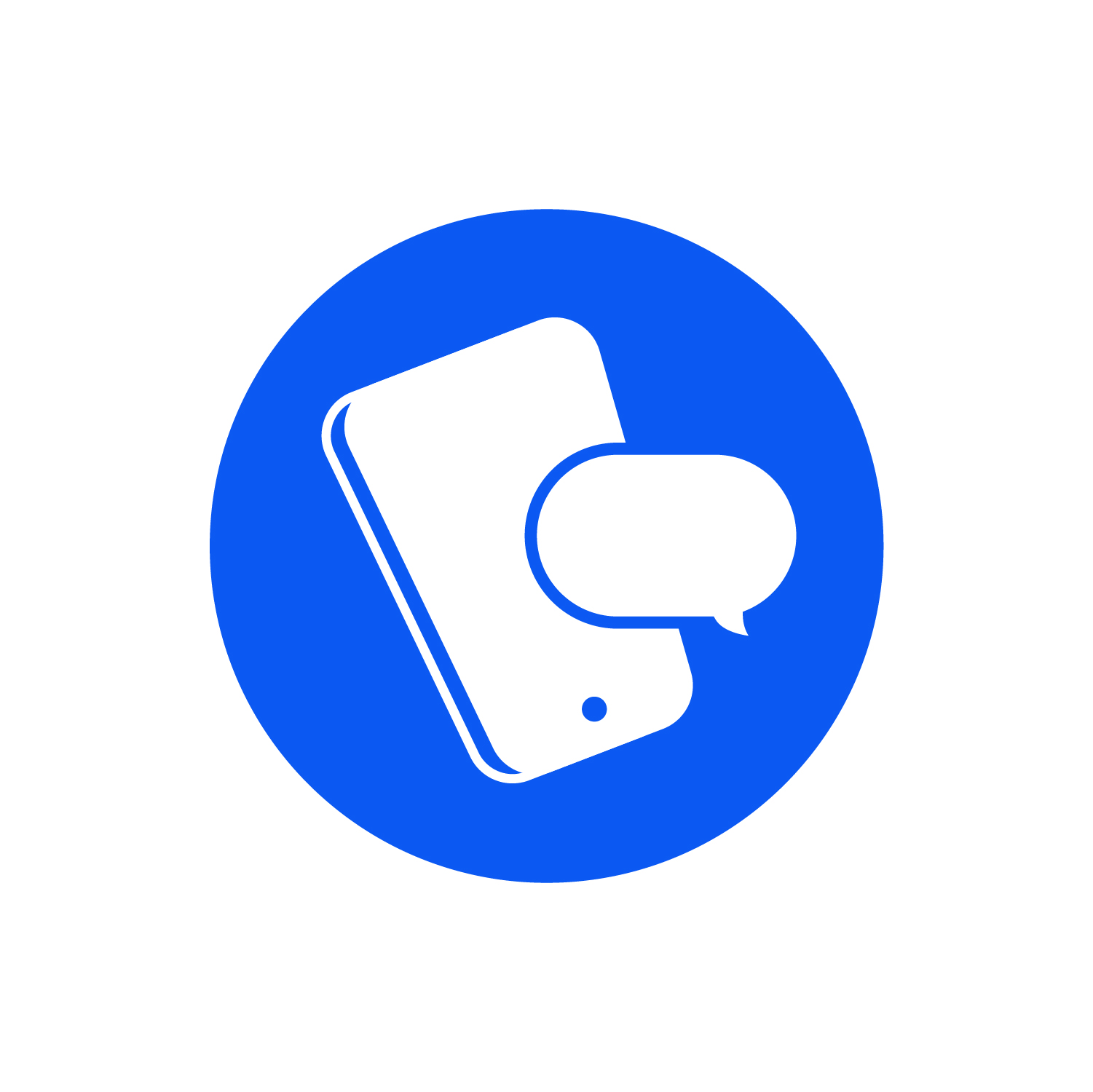
How do I send a document as a text message?
If you want to send a Word document instead of a PDF document, the good news is that the process is largely the same no matter which device or system you’re using. Instead of selecting the PDF file, select the Word document instead. However, depending on the programs installed on your device, keep in mind that you may not be able to directly edit the Word document on your phone before sending it.

Why can’t I send PDF files on my iPhone?
In most cases, you should send PDF files on your iPhone. But there are some exceptions. You could be trying to send a PDF file to someone without an Apple device. In this case, you would not be using iMessage and wouldn’t send the file this way.
You also may not have the right settings selected on your iPhone. When you send a PDF file on an iPhone, it’s not sent as a “text” message but instead as a “multimedia” message. For this reason, you need to have that capability selected in your settings.
To access this, go to your iPhone settings and select “Messages.” From there, locate the MMS messaging option and make sure that it is turned on. If it is turned off, toggle the slider to turn it on and send the PDF file again.
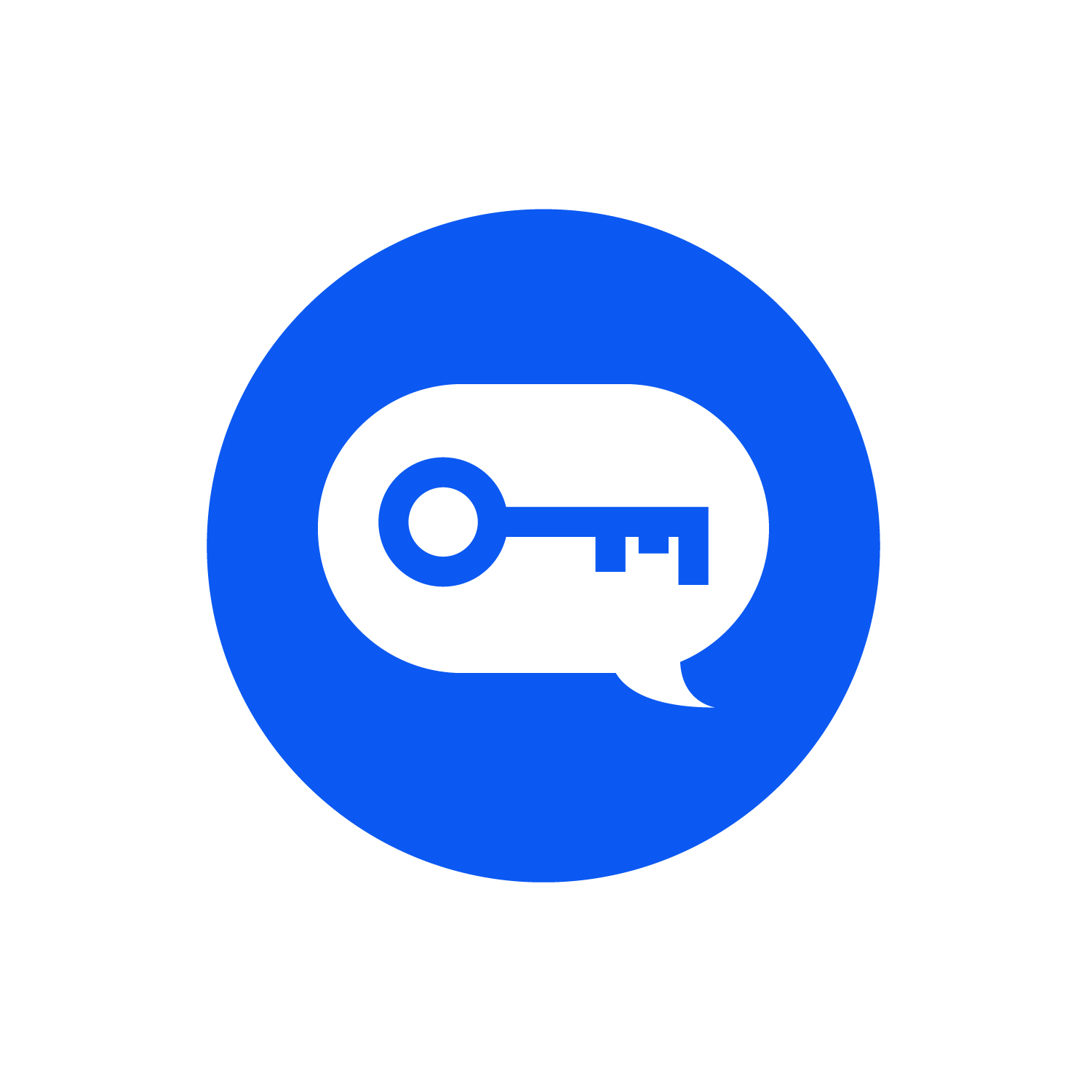
How do I convert a Word document or PDF to plain text?
If you can’t attach a Word document or PDF document in a text message, you may want to consider converting the document to plain text. Doing so allows you to completely bypass the attachment process and just send the document’s contents in a regular text message.
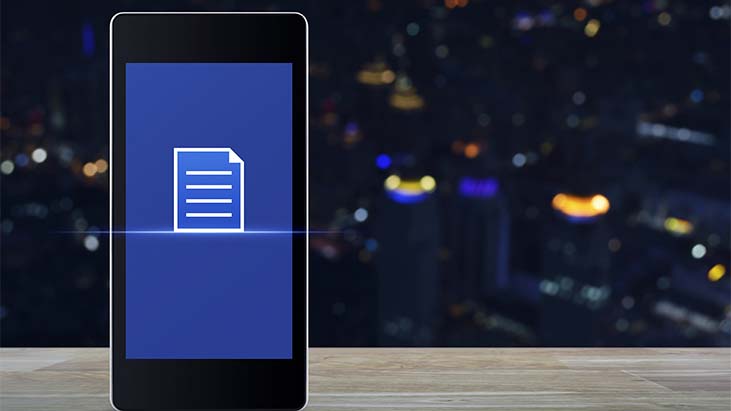
To save a Word document as plain text, open the document you want to convert and click “File” and “Save as.” Select where you want to save the document and choose to save it as a text document.
To save a PDF document as plain text, open the document you want to convert and click “Convert.” Select where you want to save the document and choose to save it as a text document.
Another approach involves simply copying the text in the Word document or PDF document and pasting it where you want it.
![]()
How to use TextSanity to attach a PDF to a text message
As you can see, attaching both PDF and Word documents to text messages can be easy with the right approach and capabilities. Depending on your device, operating system, and installed programs, the process is not straightforward. For instance, you can’t send documents via text message from an iPhone to an Android device.
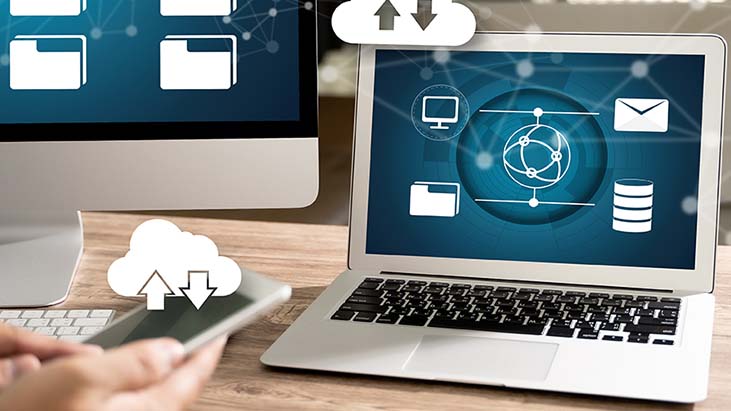
So what happens if you’re a business owner that works with a team of individuals who use both Apple and Android devices? To keep everyone in the loop regardless of what device they use, you may need to take a different approach. Platforms like TextSanity allow you to send texts with attachments, such as PDFs and Word documents, to individuals and large groups.
TextSanity lets you send texts to any U.S. phone number from anywhere in the world. You can schedule messages in advance and set auto-responses. You can even text from your computer so that you can easily attach files directly from your device to your recipients.
TextSanity offers a straightforward pricing structure where each plan comes with full functionality. The only difference is how many message credits are included and the price of additional message credits.