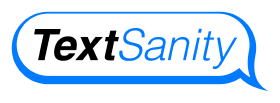How Autocorrect Can Help Text Marketers Be More Successful
Autocorrect helps students achieve success in school, but it also helps text marketers achieve success! Here’s everything you need to know about this software function.
What is autocorrect?
Autocorrect is a software function that identifies misspelled words. It also identifies misused words with artificial intelligence (AI). For example, homophones like “there, their, and they’re,” “you’re and your,” “than and then,” “it’s and its,” and so on.

How does autocorrect work?
Cell phone developers build autocorrect into their devices, smartphones, and word processors like Microsoft Word and Google Docs to help users improve their spelling accuracy.
Autocorrect does this by utilizing a dictionary based on the language the user sets. The autocorrect function uses several algorithms based on the data and information it gathers from your activity.
How do I turn autocorrect on or off?
Users typically love and hate the autocorrect function. The good news is that this device feature is easy to turn on and off.
Turn autocorrect off on Android
To manage your autocorrect settings on an Android-enabled device, first go to “Settings” and select “System” at the bottom. From there, go to “Languages & Input” at the top of the list.
Next, click on “Virtual Keyboard” and the keyboard you’re currently using, for example, Android Keyboard in English (US). Once you’re in the settings for this specific keyboard, click on “Text Correction” and go to the toggle switch for “Auto-Correction.”
Once you’ve located the autocorrect toggle switch, tap to enable or disable it.
Turn autocorrect off on iOS
Managing your autocorrect settings is a bit easier on an iOS-enabled device. There are only four steps involved in the process.
First, go to your settings and scroll down to “General.” Next, click on “Keyboards,” locate the autocorrect toggle switch, and adjust it accordingly.

Autocorrect vs. spell check: Are they the same thing?
Autocorrect and spell check are similar tools, with a few key differences. Autocorrect automatically corrects misspelled words, hence the “auto.” On the other hand, spell check merely highlights misspelled words that the user must change manually.
The programmers of autocorrect include casual words and phrases since it’s meant for texting. This means they’ll include common texting acronyms like BRB, LOL, and BTW in the autocorrect dictionary.
Alternatively, programmers base spell check entirely on words in the dictionary. The dictionary entries vary depending on the language and country in your spell check settings.
For example, a British English dictionary would spell check “favourite,” whereas an American English dictionary would check “favorite.”
Can you alter your autocorrect style setting?
Autocorrect is frustrating if the settings are not right. But, over time, you learn more about autocorrect, and it learns more about you.
How do I make autocorrect learn words?
If you feel that your autocorrect function is inaccurate, adjust your dictionary. You can add words to your autocorrect dictionary on an iOS-enabled device by following these steps:
- Go to “Settings.”
- Scroll down and select “General.”
- Open the “Keyboards” tab.
- Click on “Text Replacement.”
- Press the “+” button at the top right-hand corner.
- Add your desired phrases and shortcuts.
You can add words to your autocorrect dictionary on an Android-enabled device by doing the following:
- Go to “Settings.”
- Scroll down and select “System” at the bottom.
- Open the “Languages & Input” tab.
- Click on “Personal Dictionary.”
- Choose the keyboard you want to use.
- Press the “+” button at the top right-hand corner.
- Add your desired words and shortcuts.
When you customize your dictionary, autocorrect works for you. Struggling with spelling your street name, last name, dog’s name, business name, etc.? Customization ends your problems since your phone now considers these words legitimate rather than incorrect.

Why does autocorrect sometimes change correct words?
It all comes down to how you interact with the tool. If you’re typing something autocorrect is trying to change, autocorrect will suggest a correction.
If you press the spacebar or click on the suggested word, it automatically changes and indicates to the tool that the word’s usage is correct.
As a result, it keeps suggesting that spelling. However, if the spelling or usage of the word is not correct, you should deny the suggestion. Over time, the tool notes these denials and eventually stops making that suggestion.
In this way, autocorrect is useful when it’s right but incredibly annoying when it’s wrong.
Is predictive text a type of autocorrect?
Users group predictive text and autocorrect together, but they have two different purposes.
Autocorrect corrects misspelled words. However, predictive text “predicts” what you’re going to say next.
Essentially, both of these algorithmic tools make your life easier — but autocorrect prevents mistakes, and predictive text is drafting your message.
Should I use predictive text as a text marketer?
A text marketer using predictive text speeds up their typing as predictive text streamlines words and phrases, helping you send more texts.
It also avoids simple spelling and grammar mistakes. Like autocorrect, predictive text often comes down to personal preference.
However, using predictive text limits your word usage and may accidentally lead to unnatural-sounding sentences. It can also disrupt your typing and cause errors, especially in the beginning during the learning phase.

How to turn on predictive texting?
If you’ve decided that the pros of predictive texting outweigh the cons for your marketing strategy, turn on this feature on an iOS-enabled device by following these steps:
- Hold down the globe button to access your keyboards when drafting a text message.
- Next, click on “Keyboard Settings.”
- Then, select the toggle for “Predictive.”
Turn on this feature on an Android-enabled device by:
- When drafting a text message, click on the “Settings” icon on your keyboard.
- Toggling the selector for “Predictive Text.”
You can turn this feature on and off in “Settings” and “Keyboards” on Apple and Android devices.

Conclusion
The right approach to autocorrect makes text marketing easier. However, this is just one useful tool for text marketers.
TextSanity is a text message marketing CRM with text marketing tools such as mass text messaging, text message keywords, and message scheduling with no contracts or set-up fees. Each plan includes your own text marketing number. To see how TextSanity works, text DEMO to 50505.