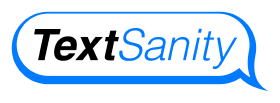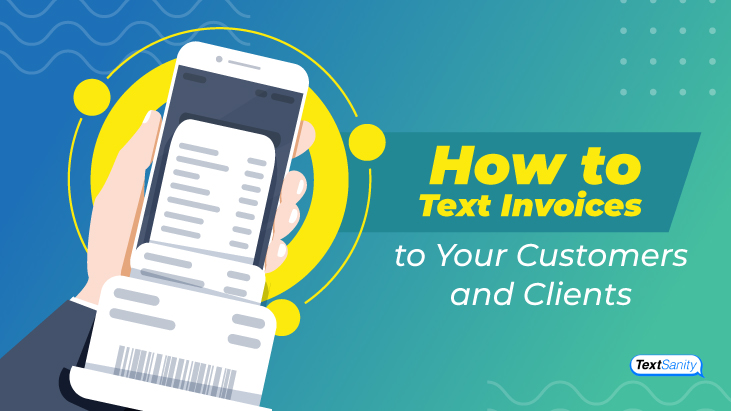How to Text Invoices to Your Customers and Clients
Invoices are an essential component of any business; at the same time, they can be the bane of your existence if you’re an invoice manager. Bring your invoice workflow into the 21st century by texting invoices to your customers and clients using TextSanity.
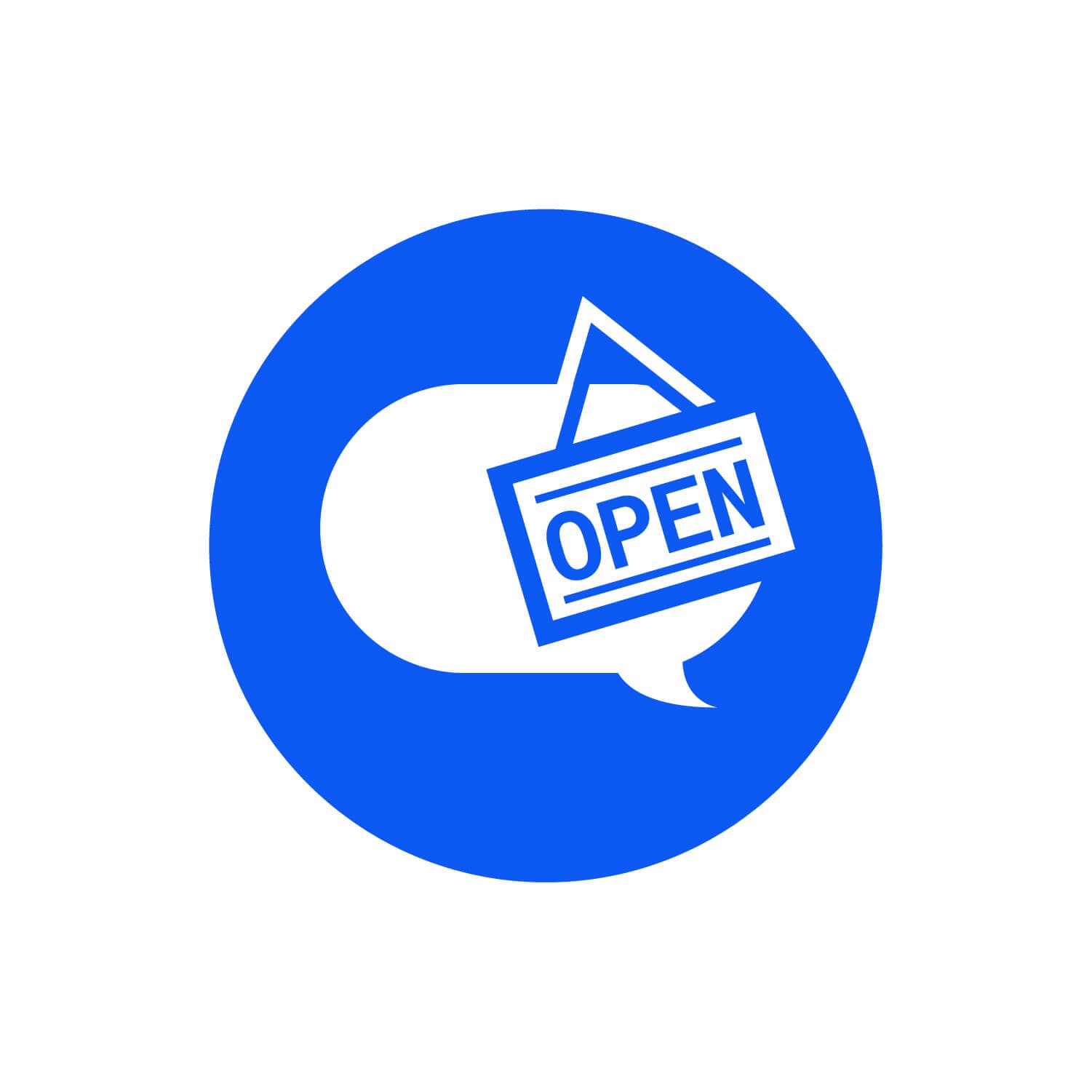 What is an invoice?
What is an invoice?
An invoice is a document designed to collect payments for products and services rendered from buyers to sellers.
Invoices have existed for thousands of years and are a key component of maintaining records, tracking expenses, filing taxes, and analyzing key performance indicators (KPIs).
These days, most invoices are sent electronically through email or text message.

What information is included in an invoice?
Invoices should contain all relevant information needed to approve and send payment. Include all of the following information on an invoice:
- An indication that the document is an invoice
- A unique invoice number that hasn’t been used before
- The name and address of the entity sending the invoice
- Customer details
- A description of the products/services provided to the invoiced customer
- The quantity of products/services provided
- The unit price of products/services provided and any discounts
- The date that the products/services were provided
- The invoice date
- Terms and conditions for payment processes
- How to pay the invoice and accepted methods of payment (debit card, direct deposit, etc.)
How do you create an invoice?
Invoices are typically created in Microsoft Dynamics, Microsoft Excel, or Google Docs platforms. So before you go about creating your invoice, identify your platform of choice based on what you’re comfortable and familiar with.
Next, you should look for an invoice template that includes all the necessary information listed above and is compatible with your chosen platform. It’s easy to find free invoice templates online with a quick search.
Once you have found an invoice template that works for you, download it and open it up. Then edit it by adding your information. Some invoice templates are set up to make calculations for you, including the total payment amount.
Now that your invoice is complete, you need to save it. The best way to save an invoice is in PDF format to not easily be changed or otherwise altered by the recipient. To do this, simply go to “File,” “Save As,” “File Format: PDF,” and “Save.”

How are invoices usually sent?
In the past, invoices were primarily sent by mail before email became popular in the 1990s. And while email is still a method commonly used to send invoices, there are more contemporary methods that you may want to consider, including text messages.
Text messages didn’t become popular until the early 2000s and since then have evolved even further to include more advanced features like delivery notifications, predictive messaging, autocorrect, emojis, and more.
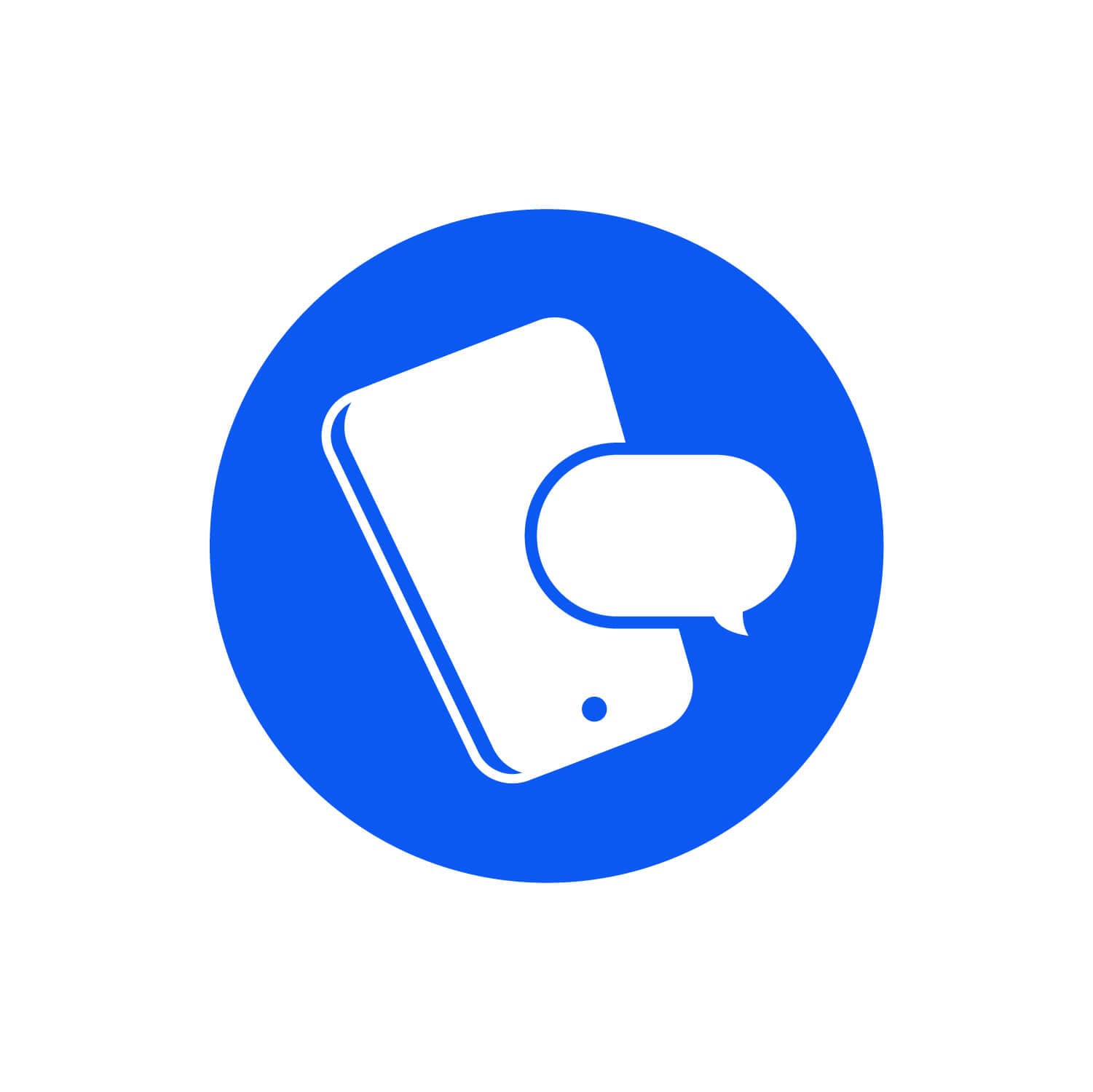 Can you text an invoice to your customers instead?
Can you text an invoice to your customers instead?
In 2022, it’s possible and even preferable to text an invoice to your customers instead of mailing or emailing it. Text messages are seen as faster and more convenient than emails since they are essentially instantaneous and are limited to 160 characters.
Text messages also have a higher open rate than emails at a whopping 98% compared to just 20%.
Furthermore, text messages are seen as a more personal method of communication that’s typically reserved for family members and close friends.

As a result, text message inboxes tend to be more compact and easier to organize since you’re not receiving hundreds of spam messages as is common with email.
There are strict laws in place designed to curb spam text messages. According to the Telephone Consumer Protection Act (TCPA), companies need to receive express written permission from people before contacting them via text message.
Companies also need to make it easy for contacts to opt out of receiving messages from them at any time. Finally, companies aren’t allowed to send messages outside the hours of 8:00 a.m. and 9:00 p.m.
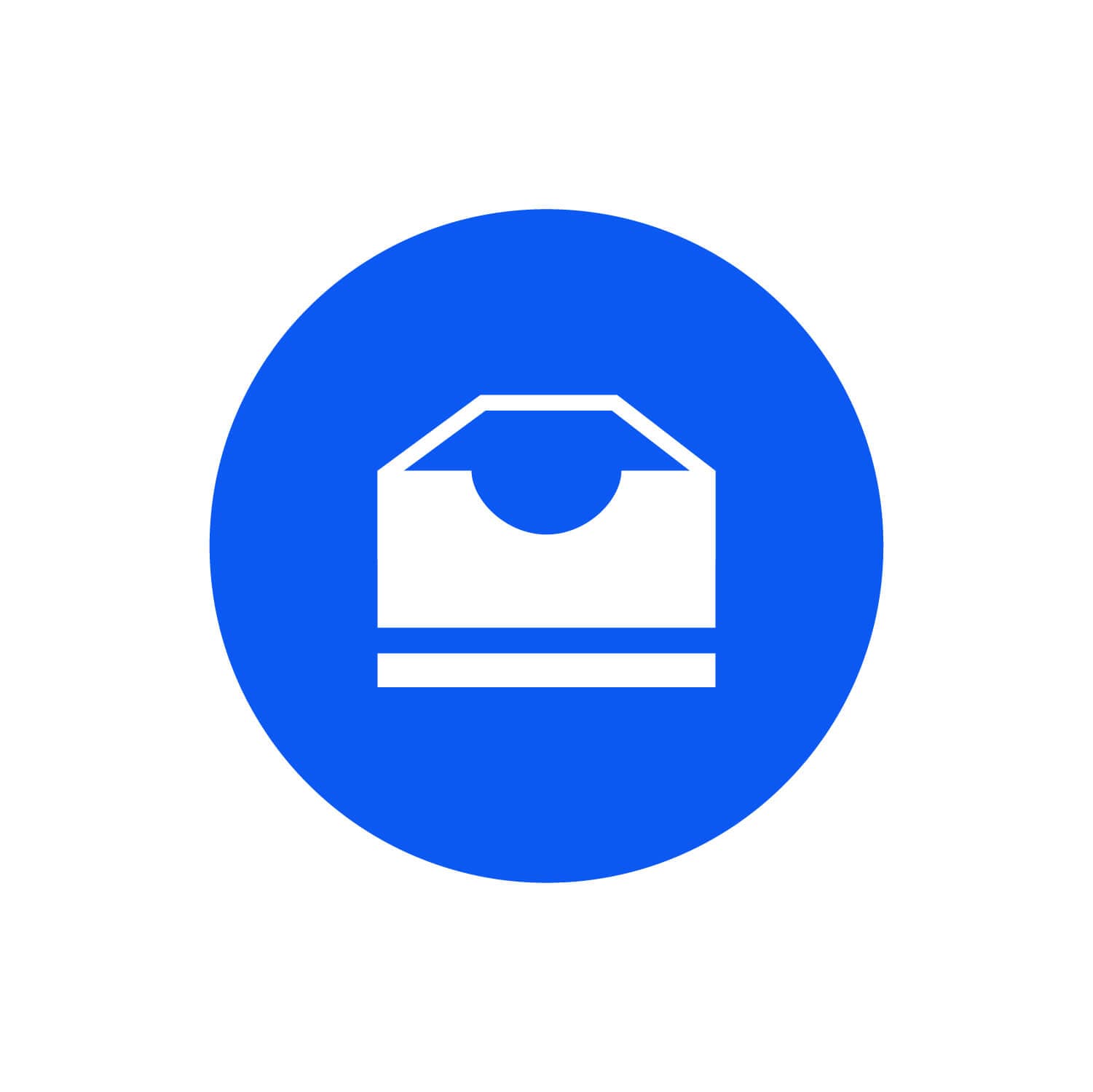 How to text an invoice to your customers?
How to text an invoice to your customers?
Texting an invoice to your customers and clients is easy with TextSanity. TextSanity is a text messaging tool that provides you with your phone number and allows you to build a text message marketing list.
Send an email as a text
Use TextSanity to send your invoice as a text message and an email simultaneously by following these simple steps:
- Open TextSanity and start drafting a text message.
- Select the contact you want to send the invoice to and make sure that their phone number and email address are both inputted.
- Complete your text message with a link to the invoice and send it on its way.
Attach a file to a text
Suppose you’re looking for a way to send invoices without including an external link. In that case, you can attach the invoice file directly to the text message using TextSanity.
The attachment process is easiest using your computer, wherein you can simply locate the invoice PDF file in your documents, attach it to the message, add the relevant text, and hit “send.”

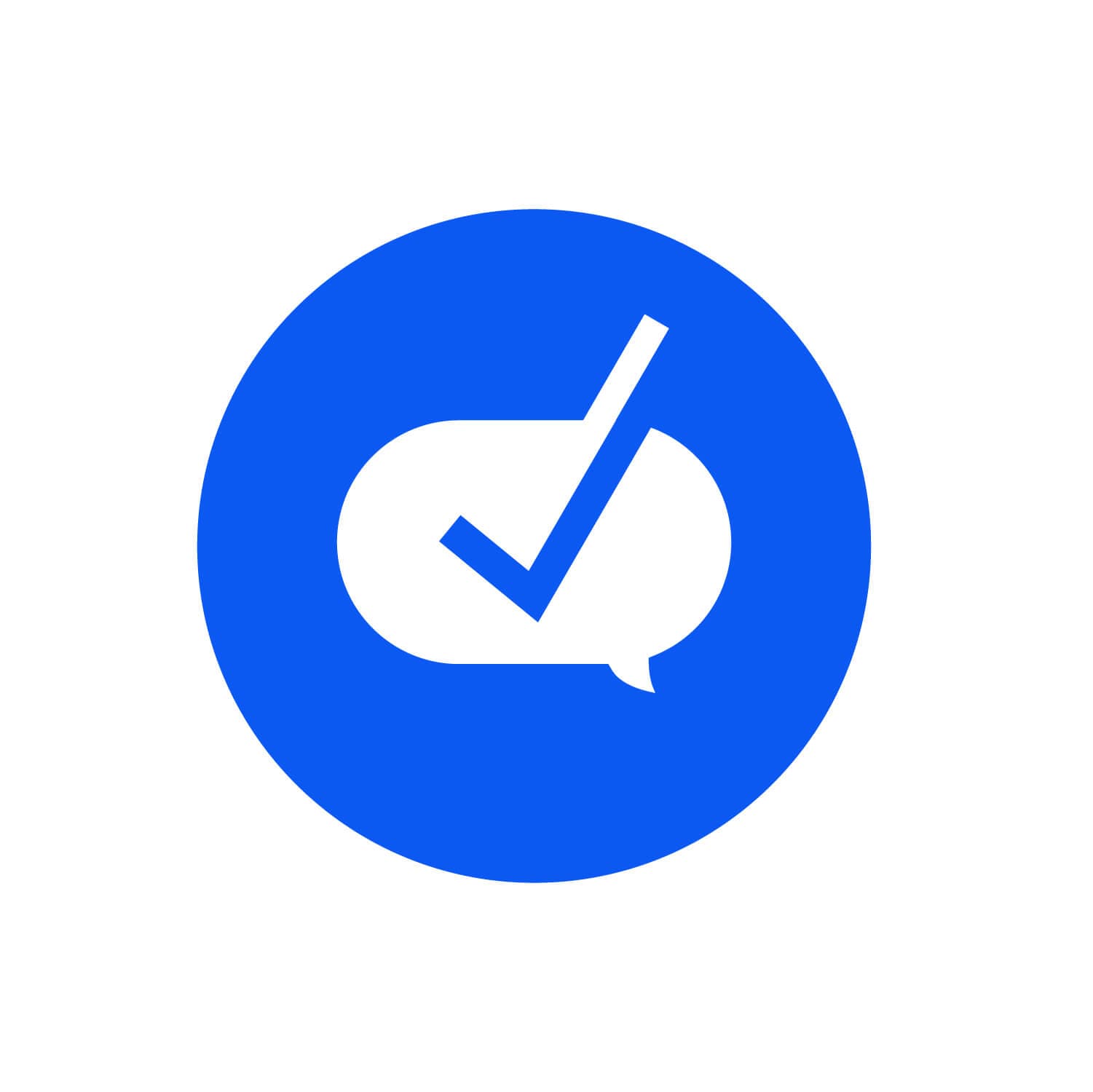 What happens after you send an invoice?
What happens after you send an invoice?
After you send an invoice, payment will be due based on the payment terms outlined in the invoice, whether it be by cash, check, credit card, bank transfer, online payment, etc.
Can you collect payment via text?
With TextSanity, you can collect payments via text do your scheduling, send invoices, and receive payment from a customer account in the same place. TextSanity now has a credit card processing feature so that you can invoice accounts and collect payments for products, services, and subscriptions via Stripe.
How to collect payment via text
Start by setting up TextSanity payments through your existing account. This service will cost you an additional $5 per month plus 4.9% + $0.30 per transaction. Follow these steps to connect your payment account:
- Go to “More Tools” in the main menu.
- Select “Payments” from the drop-down menu.
- Click on the button to “Create Account.”
- Enter your phone number and email address to verify your account.
- Enter your business details and personal details, including your legal name, date of birth, and address.
- Enter either a bank account or a credit card so that you can transfer funds to your account.
- Review your payment account details and make sure that everything is correct.
- Click “Submit” to finalize your account.

Once your payment account is set up, you next need to set up a payment item for your clients and customers by following these steps:
- Click on “New Payment Item” at the top right-hand side of the Payments page.
- Select the type of payment you want to create.
- Click “Next” and enter the payment item name, price, keyword, and URL so that you can track and manage it.
- Enter an initial message that the customer will receive along with the text and the payment request.
- Click “Save” and customize the payment item page with images, titles, descriptions, thank you messages, and payment types.
Conclusion
To learn more about TextSanity’s payment tool, text the word DEMO to 50505 for a short yet informative demo or reach out to our customer service team.