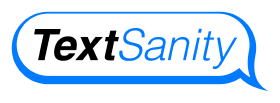Broadcasts Page
Tutorial
Mass text messaging is a powerful and easy-to-use function of TextSanity’s mass texting service. It’s important to know that mass text messages sent through the Broadcasts page are not sent as a group message. If someone replies to the mass text message, all the other contacts you messaged won’t receive the reply.
Legality
It’s important to know that TextSanity’s mass texting service is compliant with federal TCPA laws. These laws govern how phone calls and mass text messages disseminate across automated systems. The main point of it all is that you first need to have someone’s consent in order to include them in a large text message broadcast.
With that in mind, we designed TextSanity to only broadcast to those contacts that consent to opt-in to your messages. Our platform ensures you easily gain opted-in contacts through SMS keyword campaigns and simple webforms.
How to setup a
Broadcast
To send a mass text message, go to the “Broadcasts” page on your TextSanity account. Click the “+ New Message” button on the upper-right hand corner of your screen above the calendar. Name your message for your own reference. Please note, your scheduled broadcast will show up on the broadcasts calendar on the day you scheduled the message for.
The next step is to choose who the message goes to by selecting a tag or tags.
Tags allow you to send your message to a pre-determined set of contacts based on what tags they are under. This is why it’s extremely important to tag your contacts.
The “Insert Name” above the message text box inserts the first name listed in each contacts’ information.
You can include a URL or file when creating your message. Click the “Add Attachment” button below your message text. This allows you to insert a URL, image, or pdf file to your text message. The attachment is sent in a second message immediately after the text body is sent.
Schedule your message by choosing a day and time. As part of TCPA laws, automated messages can only be sent between 8:00 a.m. and 9:00 p.m.
Messages can also be sent right away by toggling the “Send Now” button at the bottom of the module.
Once you’ve scheduled your message, or determined to send it right away, click “Submit”. This will either send the message or schedule it in your broadcast calendar.
The Broadcast Calendar
The message you’ve created will appear on the calendar on the Broadcasts page. If a scheduled message has not been sent, you can edit it as needed.
Check out our other how-to tutorials.
This page is updated as of 10/14/2022.
Start using TextSanity to send mass text messages today!
Start broadcasting nowNo contracts, no set up fees.