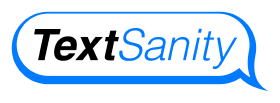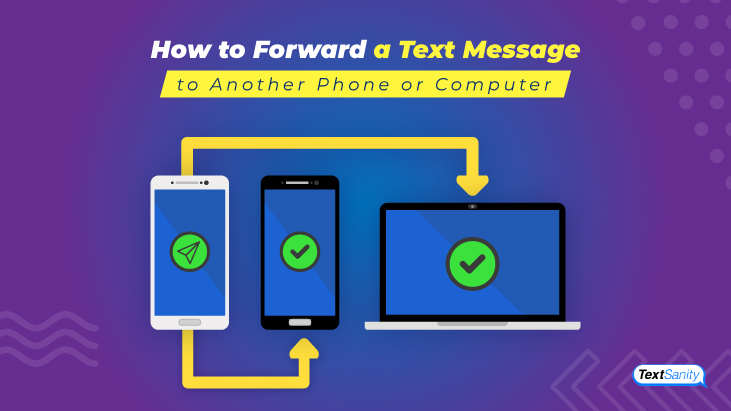How to Forward a Text Message to Another Phone or Computer
With the number of people on the planet who own a mobile device, you can almost literally say that we’ve all received text messages before. Probably too many to count. Like other types of messaging such as email, mail, and voicemail, there’s probably a reason to forward a text message.
Many reasons prompt you to forward a text message. Perhaps you need to send the message to another phone number. Or maybe you need to receive the text in an email for your records. Whatever the reason, if you haven’t forwarded a text message before, you probably will in the future.
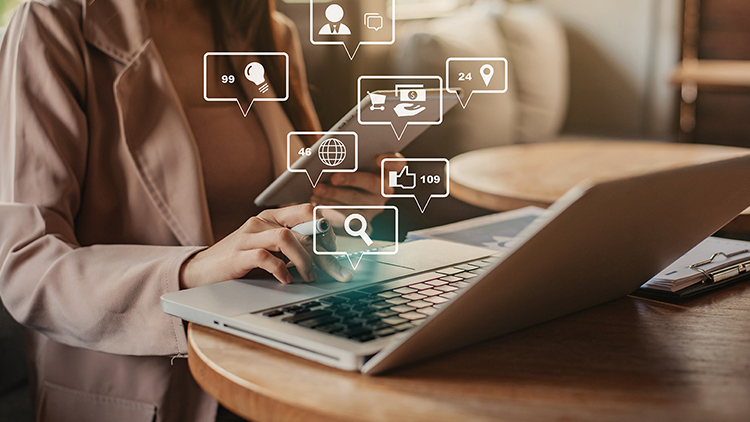
Knowing how to forward a text message to another phone or computer makes it easier and more effective when you need to forward a text message in the future.
![]()
How to forward on your mobile device
For the individual user, you can easily forward a text message from your device to another phone or email on a computer in just a few simple steps.

- Open your messaging app. The app where you receive your text messages is the first place to begin when you need to forward a text message.
- Select the message you want to send. Depending on your device, this step may look different for some people, but locating the message you want to send is the first part.
- Hold down on the message. Typically, holding your finger on the message you want to forward will display a list of options for what you would like to do with the message.
- Select all the text you would like to forward. When you hold down on the message, the message will usually be selected and allow you to select other messages that you would like to take action on as well.
- Choose the option to forward. The Forward option is characterized by an outlined arrow that points in a swooping motion to the right. When you choose the Forward option, a new text window will open.
- Enter the phone number or email address of the recipient. If you would like to forward the message to another phone, you should list the phone number of the person you wish to send it to. If you would like to send it to a computer, then you should enter the person’s email address so the message will be sent as an attachment.
- Add recipients. If you want to send the text to more than one person, this is the step where you can add additional recipients.
- Look over the text. Review the text to be sure it does contain all that you wanted it to contain and no extraneous texts. If additional text has been included, edit that out.
- Add any additional text. If you need to provide additional information not in the original text, here’s a good place to insert it.
- Ready, set, send it. When you’re positive the text is ready for the next pair of eyes, send the text to the mobile phone or email address you chose.
The next time you get a message you just have to share, you’ll know how to forward it. If you have the attached file your friend needs for school, you can forward it to their email. You’re fully equipped to share texts with other people or send it to yourself for later.
It’s a fairly easy process once you’ve seen it done or tried it yourself a time or two. After that, the process is quite intuitive and easily completed. What if your needs are greater than the average service provider can meet though? Let’s explore some other options for forwarding text messages.
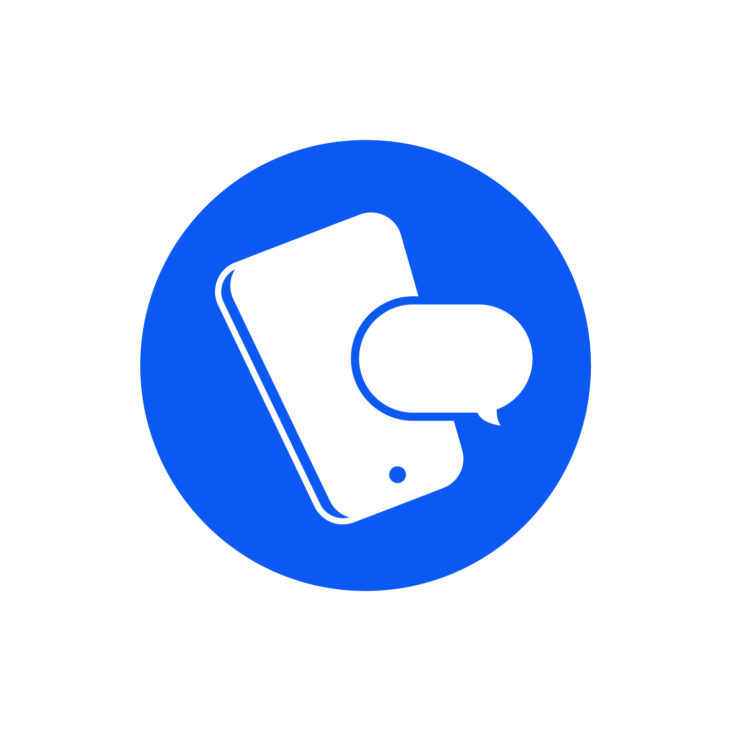
How to forward a text automatically
Sometimes you may want to set up automatic forwarding. If you need a certain message sent to someone else every time it occurs, save yourself some time by setting up automatic forwarding.

For example, if you want to keep a record of every work communication via text, set up an automatic forwarding service. Capture all the exchanges in your email where it’s easy to document and categorize the information over an extended period of time.
Setting up automatic text forwarding also helps you securely keep an eye on your children’s messages. Automatic text forwarding to your email helps you monitor conversations with others.
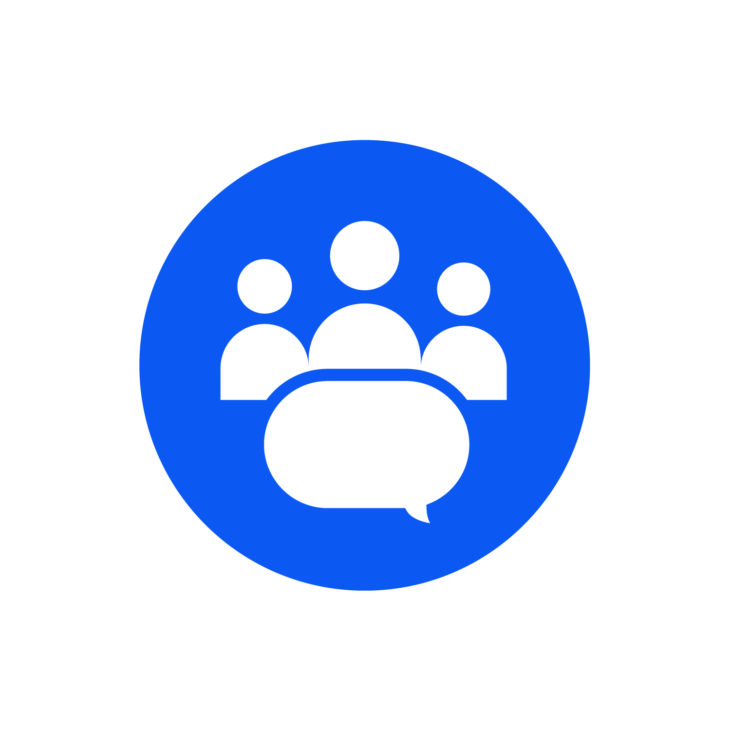
How to forward a text to many people at once
As a business owner, texting customers is the way to go. In order to text customers, you need a service that helps you send messages to lots of people at once. When you have a service like TextSanity, you can send a mass text.

A good practice before you send a text to a large group of people is to first send it to yourself. This allows you to view the text as the recipient before it’s sent. This allows you to check readability, spelling, and the content of the message. When you’re ready to let customers view it, you need a way to forward your text to multiple people at the same time.
The best way to communicate to a large group is through mass text. With TextSanity, you send texts to people in your organization or those interested in learning more about what you do. Your messages are forwardable by clients to other potential customers. Your reach expands beyond what you envision.
You can also send attachments, schedule your messages, and talk one-on-one with customers. You can perform all this from your computer, and you can forward the responses as needed to other users. The ability to carry on multiple conversations and reach out to others at the same time is some forward thinking technology.
![]()
Wrapping it up
Forwarding a text message to another phone or computer doesn’t have to be challenging. Easily learn a few simple steps to forward messages like a professional. For companies, learning to manage the flow of conversation with customers means implementing strategies like automatic forwarding and text previews.

When you send mass texts to your clients, employees, and customers, they can forward the information to others to increase your footprint. Use forward thinking technology to bring in different team members as needed to respond to the texts you receive.