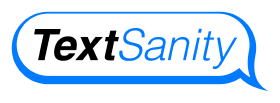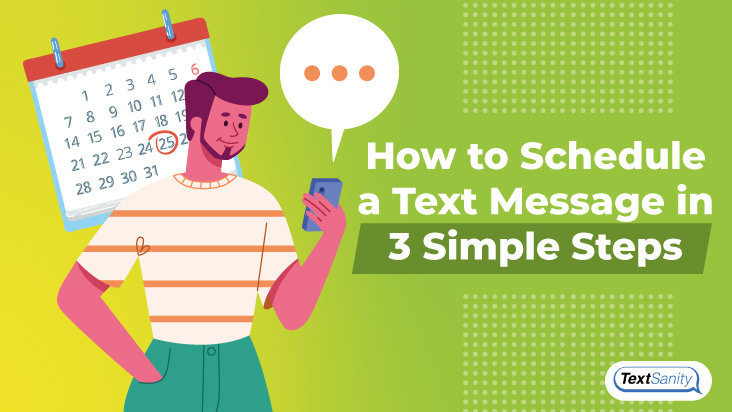How to Schedule a Text Message for Later in 3 Simple Steps
Updated 11/1/2022
Scheduling text messages in advance is not only nice but necessary. You want text messages to go out at a certain time so scheduling messages in advance is very useful. With the new Android and IOS messages app called TextSanity, you can individually schedule text messages, mass SMS messages, or even text messages to yourself as reminders.
Every part of your life, from professional to personal, benefits from scheduling text messages. You’ll never forget to send your text messages again! Plus, you can make sure the scheduled text messages say exactly what you want. You no longer need to sweat about saying something you didn’t really mean. You can work on the exact wording as far in advance as you like.

Why schedule a text message?
Still not convinced? Think about what you would do right now if you wanted to schedule an SMS message in advance on your Samsung Galaxy or iPhone. What workaround would you use? What hoops would you have to jump through to get this type of functionality?
Without automation or an SMS scheduling feature, you’d have to open the notes app on your Apple iPhone or Android phone. Type your message. Navigate to the clock app and set a timer. And then, copy and paste the text message into the iMessage or Android text field on your phone.
Oh yea, and make sure you’re paying attention to the clock icon so that you hit the send button at just the right scheduled time. That’s so much work! Cut your work in half. Don’t go through this exhausting routine to schedule SMS messages ever again.
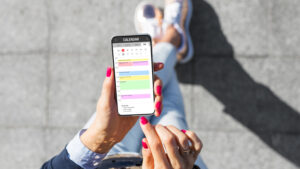
Scheduling text messages for later with TextSanity is easy. There are only three simple steps to follow. Keep in mind that steps 1 and 2 are just for the initial TextSanity set-up. Once these are done, you only need to do step 3 thereafter. Here’s how to schedule an SMS message in the TextSanity scheduler for later:
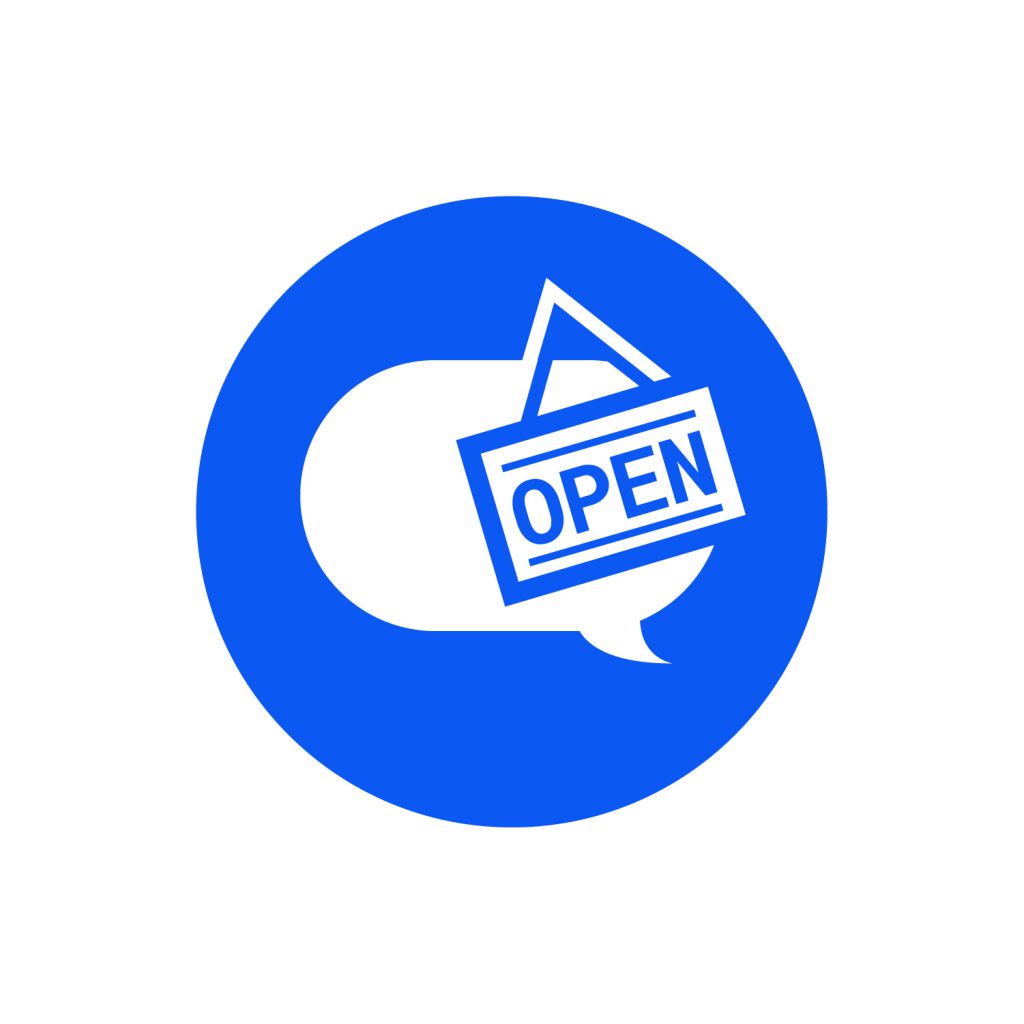
1. Sign up for a TextSanity Account
TextSanity is one of the best text messaging platforms. Download it from the App Store or the Google Play Store. Create a log in. Pick a 10-digit phone number. Choose a plan based on how many text messages you’ll send per month. And voila, done.
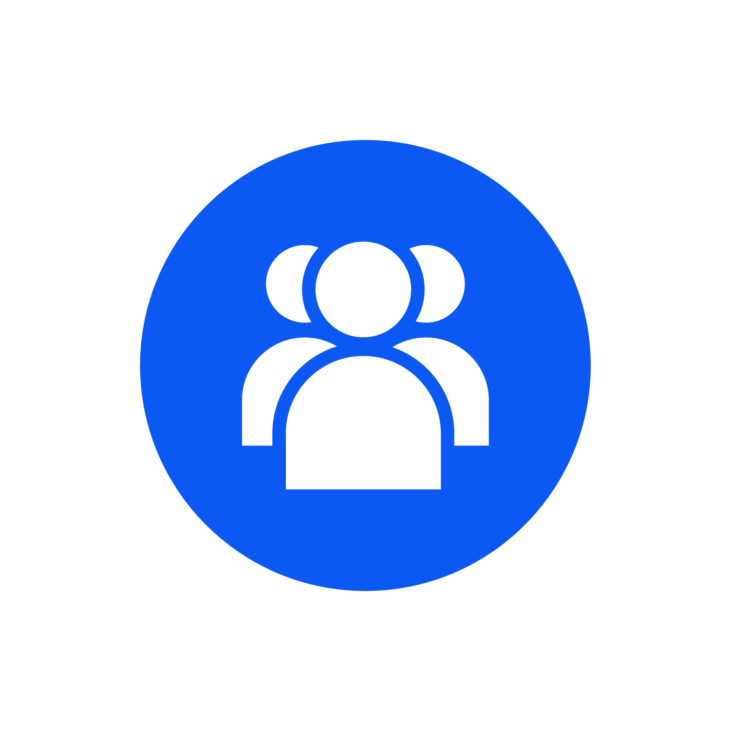
2. Gain SMS contacts
Once your TextSanity account is created, the contacts page is your hub for your contact list. You gain contacts through keyword campaigns and webforms.
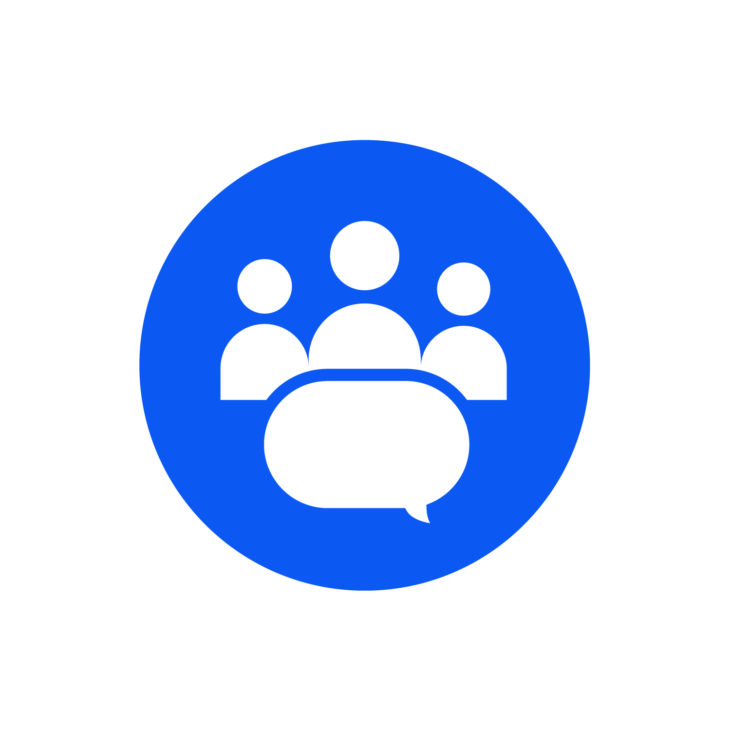
3. Create a mass text message or an individual SMS message
Once you’ve started gaining contacts, tag them and you’re ready to schedule your mass text message. If you are sending an individual message, you simply need to go to the TextSanity inbox and send it.
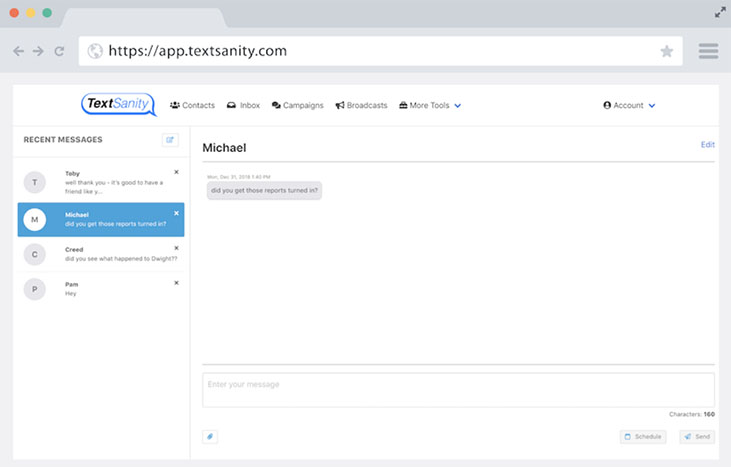
For a mass broadcast, navigate to the broadcasts page in your TextSanity account. Choose a tag to broadcast to, it will send a mass SMS message to all the individuals under that tag. But don’t be alarmed! With TextSanity, broadcasting, or sending mass text messages does not equal sending a group chat. The SMS message is sent at the same time to each person and each person texted receives the text message individually; as if they were the only one messaged.
When an individual replies to your mass SMS message, you’ll be the only one who receives the reply. It will pop up in your TextSanity inbox. There you can see each individual contacts’ replies and start an individual conversation. This can include links or attachments hosted by the TextSanity messenger.
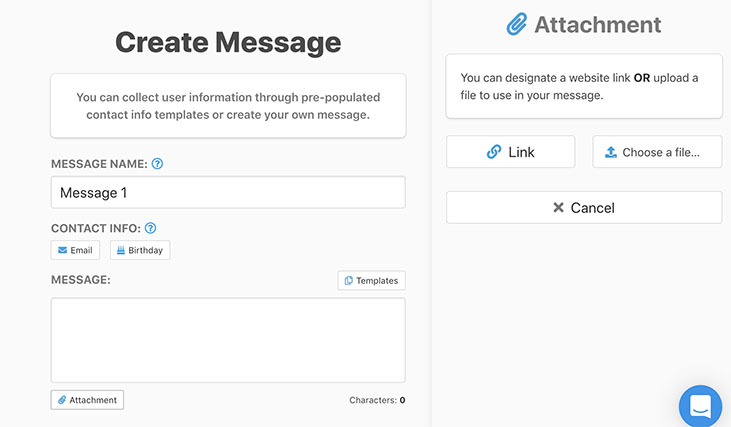
Finally, add what you want the mass text message to say and choose a date and time for the SMS message to send. There’s also an option to “Send Now”.
SMS text message broadcasts calendar
Once your broadcast is created, it will show up on the broadcast calendar. There you will see it on the date you scheduled the message for. A text message can be scheduled for as far in advance as you’d like. You can edit the SMS message any time before it’s sent. Change the date and time, the body of the message, or even who the text message is sent to.
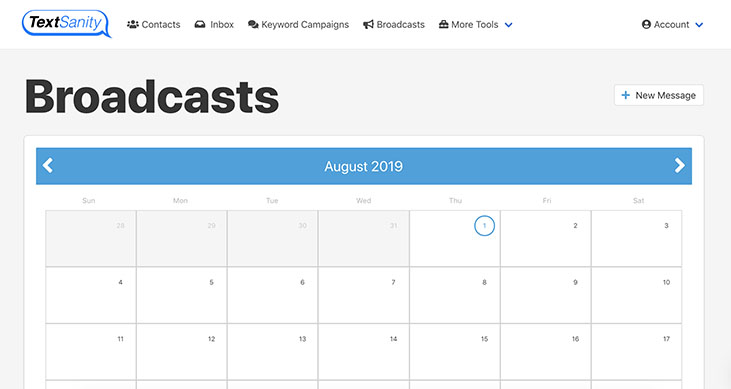
Each scheduled text message will show up in a different color, which you choose, on the broadcasts calendar. This makes it easy to keep track of multiple scheduled SMS messages.
Choose the TextSanity SMS App for all text messages
As you can see, the TextSanity text messaging app is the easiest way to schedule a text message for later. Start scheduling your text messages today.